|
Example 1 : The batch job will be executed
at 2:00pm on every Monday, Wednesday and
Friday.
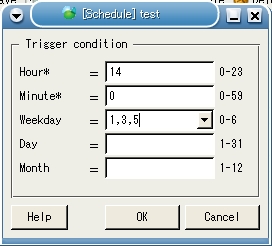
Example 2 : The batch job will be executed
at 6:30pm every weekday.
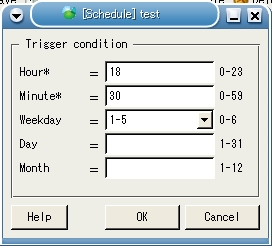
Example 3 : The batch job will be executed
at 7:30am everyday.
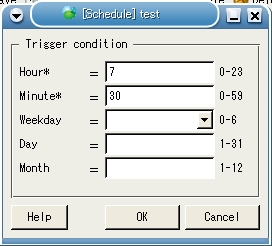
Tips :
- If a field is left without a value, then
all the values will be used.
For example, if the "weekday" field is empty,
then the system will treat the field to
be entered with "0, 1, 2, 3, 4, 5, 6".
- Use commas to seperate values. For example,
"0, 1, 3, 6"
- Use hyphen, without spaces to indicate
values. For example, "0-4".
Remarks: The pattern follows a crontab
entry's format
|

